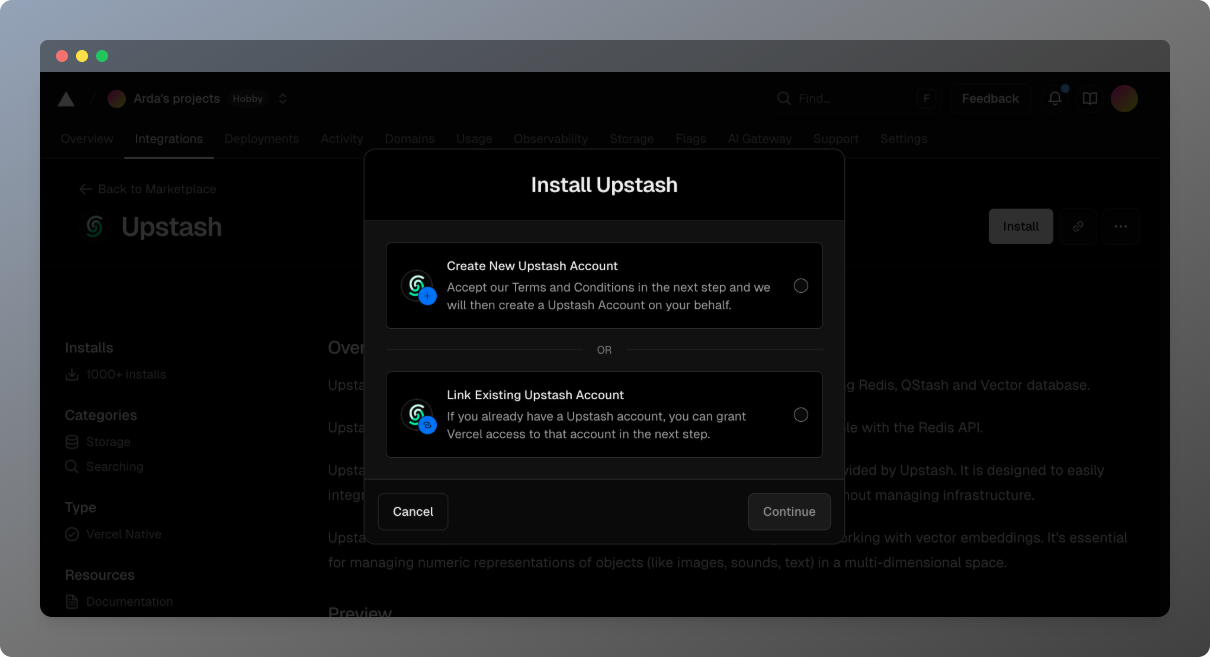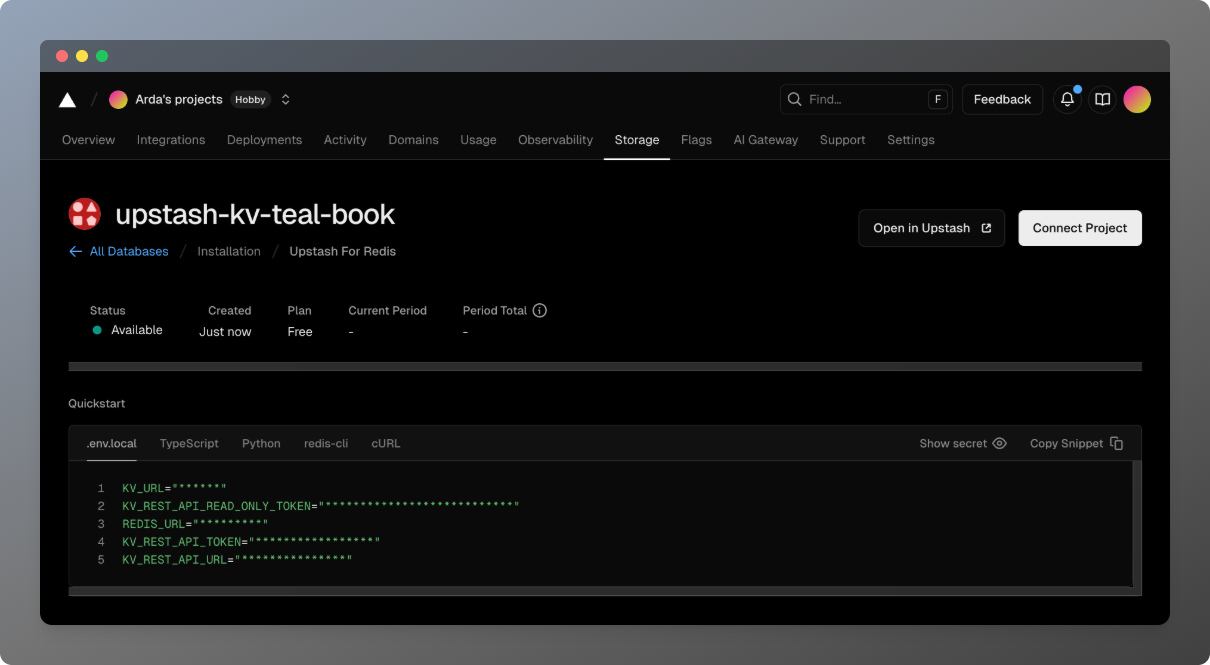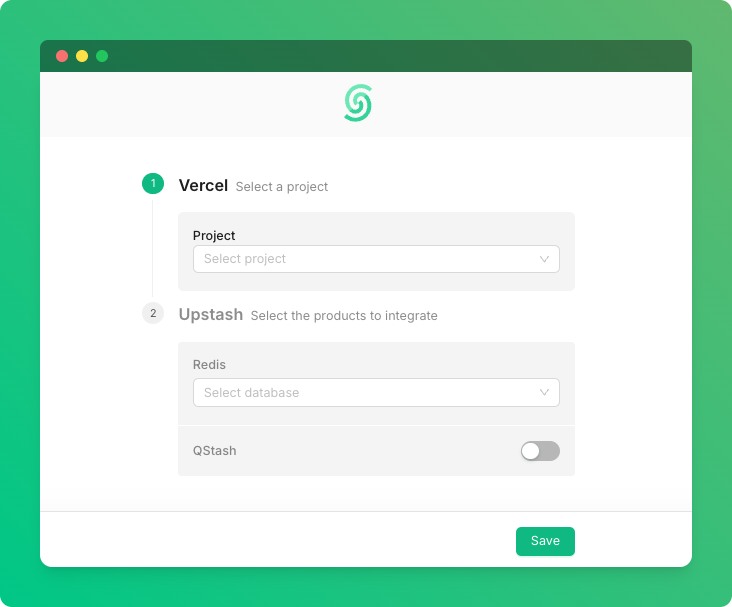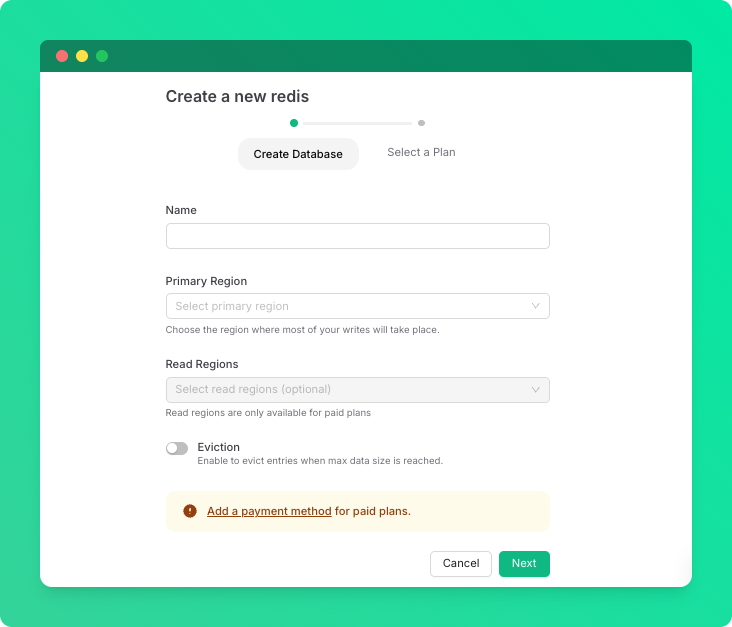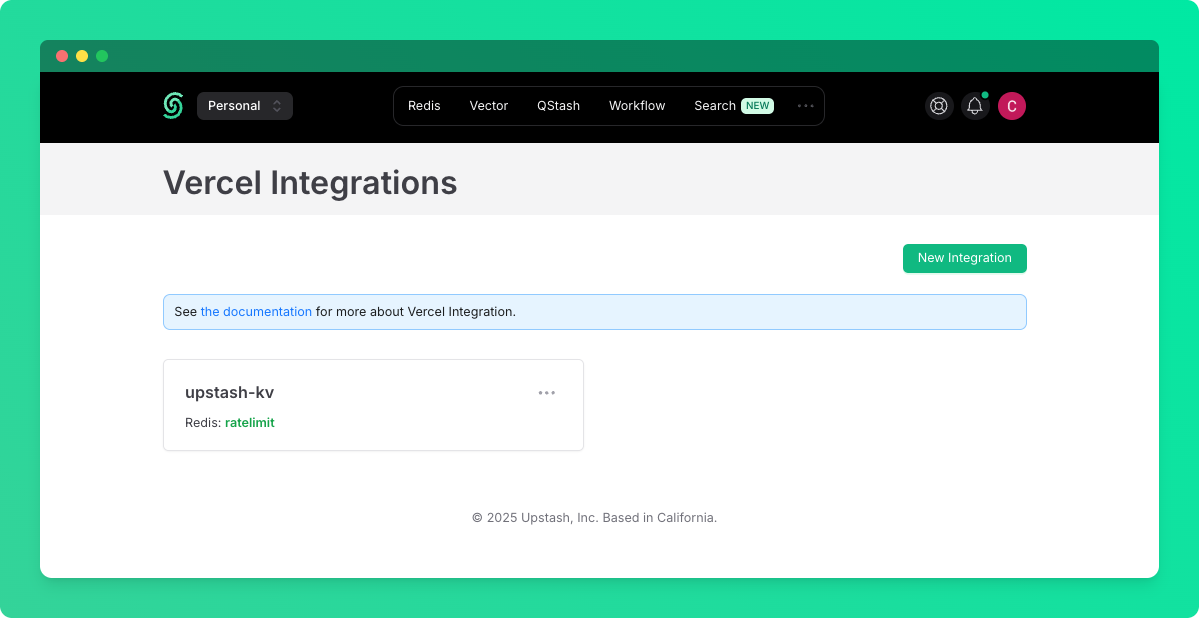If you are using Vercel then you can integrate Upstash
Redis, Vector, Search or QStash to your project easily. Upstash is the perfect serverless
solution for your applications thanks to its:
- Low latency data
- Per request pricing
- Durable storage
- Ease of use
Below are the steps of the integration.
Add Integration to Your Vercel Account
Visit the Upstash Integration on
Vercel and click the Install button. If you are installing an Upstash integration
for the first time, you will be prompted to choosing between connecting an existing Upstash
account or letting Vercel manage an Upstash account for you.
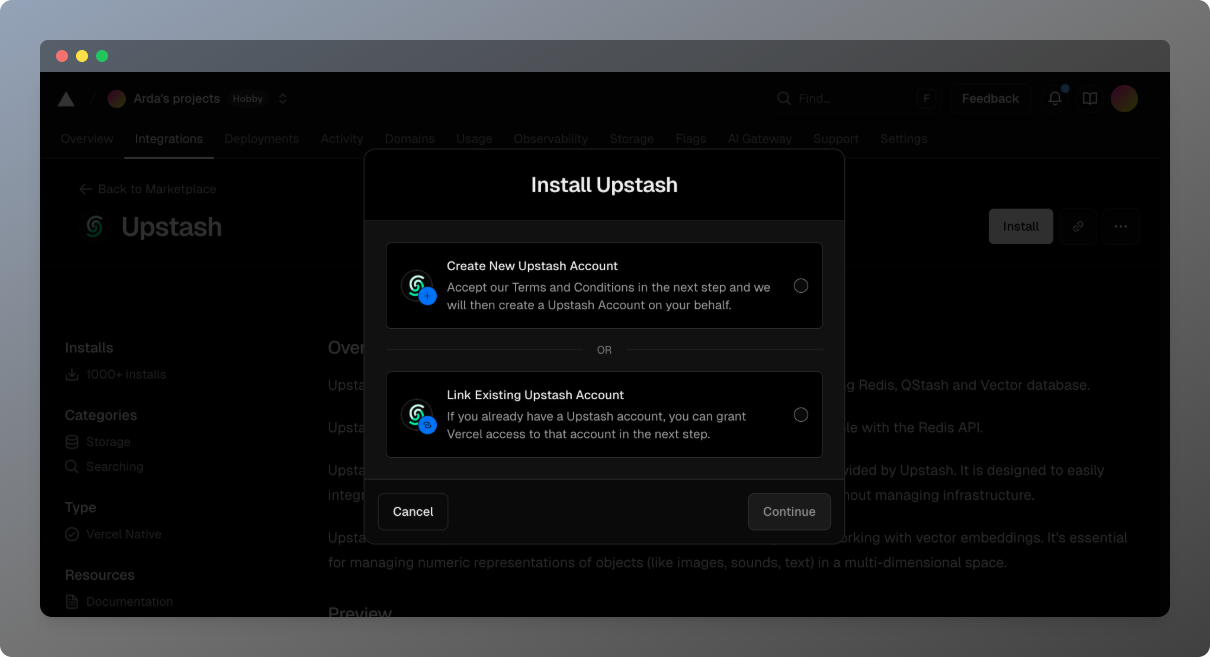 In both cases, you will be able to create and use a redis database as usual. If you let Vercel
manage your Upstash account, you can handle payments, database creation and deletion directly from the Vercel dashboard.
If you choose to connect an existing Upstash account, you will be able to utilize features on Upstash Console
such as teams and audit logs.
In both cases, you will be able to create and use a redis database as usual. If you let Vercel
manage your Upstash account, you can handle payments, database creation and deletion directly from the Vercel dashboard.
If you choose to connect an existing Upstash account, you will be able to utilize features on Upstash Console
such as teams and audit logs.
Option 1: “Create New Upstash Account”
If you choose this option, Vercel will prompt you to choose one of the products available on Upstash,
configure the database (by choosing database name, regions, plan). After you finish the configuration,
Vercel will create the Upstash account and the selected resources for you and redirect you to the
page of the created resource on Vercel dashboard.
On the Vercel dashboard, you will be able to find the credentials of the database, change the database
name, update the regions or plan.
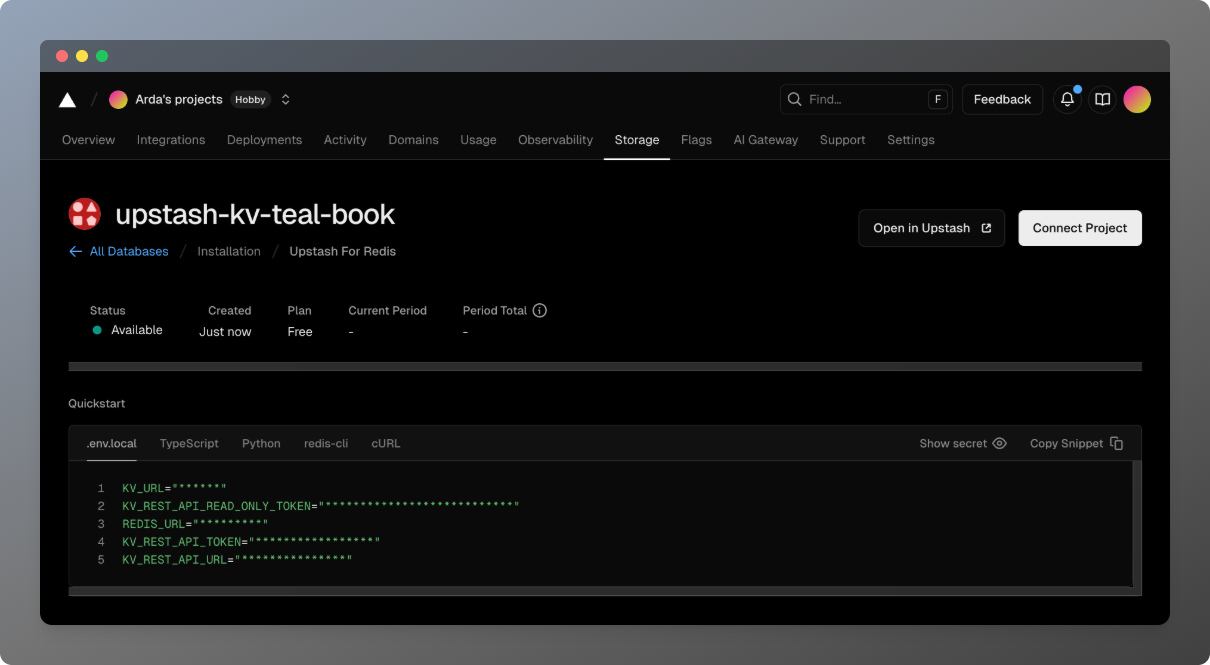 You can also go to the
You can also go to the Settings tab and connect your apps on Vercel to the database, making the credentials
of the database available to the app as environment variables.
Option 2: “Link Existing Upstash Account”
Vercel will redirect you to Upstash, where you can select your Vercel project
and Upstash resources that you want to integrate.
You should login to the Upstash Console with your account if you
are not logged in before clicking continue. Save button at the bottom of
the page.
After all environment variables are created, you will be forwarded to Vercel. Go
to your project settings where you can see all added environment variables.
You need to redeploy your app for the environment variable to be used.
Use Upstash in Your App
If you completed the integration steps above and redeploy your app, the added
environment variables will be accessible inside your Vercel application. You can
now use them in your clients to connect
Redis
import { Redis } from "@upstash/redis";
import { type NextRequest, NextResponse } from "next/server";
const redis = Redis.fromEnv();
export const POST = async (request: NextRequest) => {
await redis.set("foo", "bar");
const bar = await redis.get("foo");
return NextResponse.json({
body: `foo: ${bar}`,
});
}
QStash
Client
import { Client } from "@upstash/qstash";
const client = new Client({
token: process.env.QSTASH_TOKEN,
});
const res = await client.publishJSON({
url: "https://my-api...",
body: {
hello: "world",
},
});
import { Receiver } from "@upstash/qstash";
const receiver = new Receiver({
currentSigningKey: process.env.QSTASH_CURRENT_SIGNING_KEY,
nextSigningKey: process.env.QSTASH_NEXT_SIGNING_KEY,
});
const isValid = await receiver.verify({
signature: "..."
body: "..."
})
Vector
import { Index } from "@upstash/vector";
const index = new Index({
url: process.env.UPSTASH_VECTOR_REST_URL,
token: process.env.UPSTASH_VECTOR_REST_TOKEN,
});
await index.upsert({
id: "1",
data: "Hello world!",
metadata: { "category": "greeting" }
})
Search
import { Search } from "@upstash/search";
const client = new Search({
url: process.env.UPSTASH_SEARCH_REST_URL,
token: process.env.UPSTASH_SEARCH_REST_TOKEN,
});
const index = client.index("my-index");
await index.upsert({
id: "1",
content: { text: "Hello world!" },
metadata: { category: "greeting" }
});
Support
If you have any issue you can ask in our
Discord server or send email at
[email protected]